Norton vs Windows Defender
Today I've got to work with a brand new HP Pavilion laptop (Windows 8) with Norton AntiVirus pre-installed . Windows would hang every 10 minutes or so because of it. Norton was correctly uninstalled but Windows Defender refused to work after that. Now just a quick note for those who still ask how to install Windows Defender (security essentials) on Win8 - it is already there, pre-installed and default.
So service could not be started so as the Control Panel button returned an error.
I tried Norton Removal Tool which was recommended on many websites but it didn't change a thing.
So at the end I manually changed two registry keys that allowed OS to activate its internal antivirus.
I've seen many people having issues with this and not that many clear explanation on how to fix it, so below would be a small guide for those in need. Some screenshots are made in a foreign-languaged OS but you can get the idea of where to find the settings.
Open Windows Registry editor.
We are interested in 2 keys in \HKEY_LOCAL_MACHINE\Software\Microsoft\Windows Defender/
that need to be set to "0", as on the picture below.
I didn't have permissions to change them (even though regedit is started under administrator account). In this case you can change the owner (select "Permissions").
E.g. set Administrator as an Owner (select "Advanced", change the Owner).
And give this user permissions to edit the keys (Check "Full access" for Administrator).
After that you can change key values and restart the system. Now Control Panel should allow you to open a Windows Defender GUI. If the interface is all red then the Defender service still hasn't been started.
To start the service go to Control Panel and search for "Services"
Find Windows Defender, start it and make sure it is set to Auto-start in properties.
Don't forget to check proactive protection.
PS: If you still have issues with changing the keys than you may try to login under Administrator by enabling the account as below and try it there.
Don't forget to disable this account later or set a strong password.
Start->Run->cmd
So service could not be started so as the Control Panel button returned an error.
I tried Norton Removal Tool which was recommended on many websites but it didn't change a thing.
So at the end I manually changed two registry keys that allowed OS to activate its internal antivirus.
I've seen many people having issues with this and not that many clear explanation on how to fix it, so below would be a small guide for those in need. Some screenshots are made in a foreign-languaged OS but you can get the idea of where to find the settings.
Open Windows Registry editor.
We are interested in 2 keys in \HKEY_LOCAL_MACHINE\Software\Microsoft\Windows Defender/
that need to be set to "0", as on the picture below.
I didn't have permissions to change them (even though regedit is started under administrator account). In this case you can change the owner (select "Permissions").
E.g. set Administrator as an Owner (select "Advanced", change the Owner).
And give this user permissions to edit the keys (Check "Full access" for Administrator).
To start the service go to Control Panel and search for "Services"
Find Windows Defender, start it and make sure it is set to Auto-start in properties.
Don't forget to check proactive protection.
PS: If you still have issues with changing the keys than you may try to login under Administrator by enabling the account as below and try it there.
Don't forget to disable this account later or set a strong password.
Start->Run->cmd
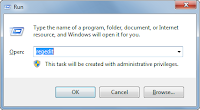




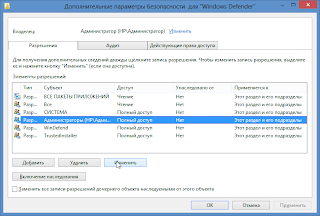






Comments
Post a Comment